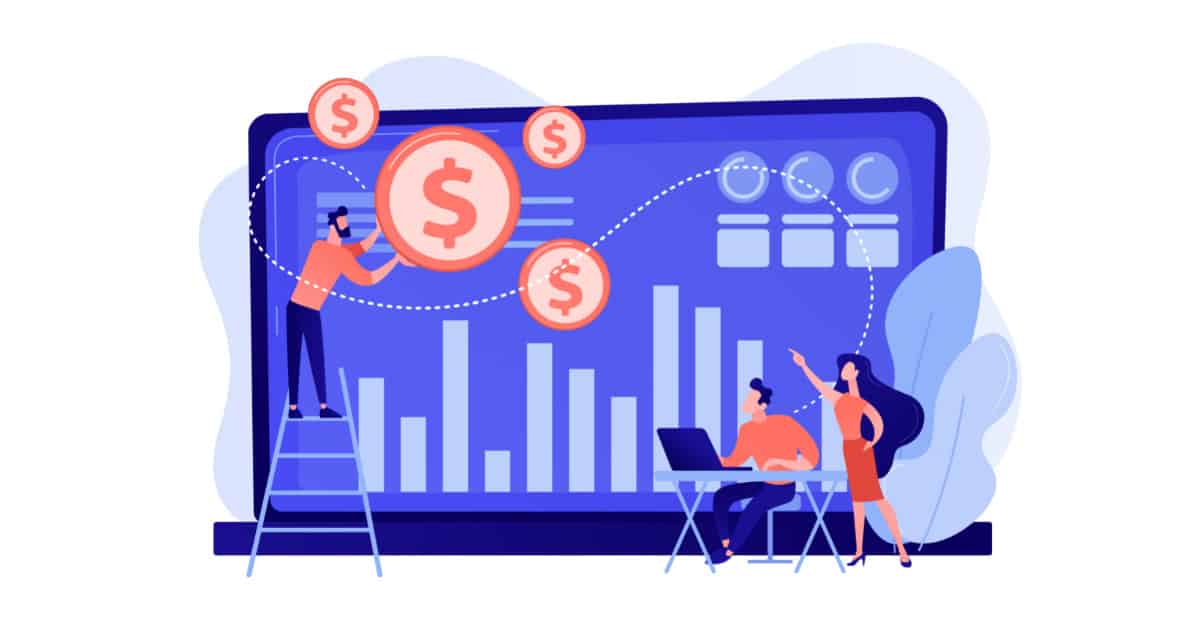In our daily practice, normally we load the BOQ cost in the Primavera P6 schedule as a lump sum by creating a global resource or an expense item. This is not a proper way to add one resource and assign it to all activities giving it weighted or lump sum calculated cost for each activity.
The proper and recommended way is to develop a complete resource pool, with correct resource types, units, and rates. Distribution of BOQ cost in the schedule as a lump sum for each activity has become a normal practice. In this article, some advantages and drawbacks of both options will be discussed and analyzed.
Normal Way For Cost Loading In Primavera P6
1- To load cost from resources, first, you need to create the required resources, labor, non-labor, material. This will depend on your project & industry.
2- Assign this resource to an activity (through Activity Details >> Resources >> Assign) and budgeted units are specified.
3- Let’s assume in our case the budgeted units are 60 hours, i.e. the resource will work for 60 hours on the assigned activity. In other words, the task in question needs 60 hours of the said resource. So the budgeted units are manually entered in the proper field under activity details.
Now, at the specified rate of $20/hour Primavera P6 will calculate the activity’s cost as follows:
Budgeted Cost = Budgeted Units x Unit Rate = 60 hr x $20/hr = $ 1200
Advanced Way For Cost Loading In Primavera P6
When we start cost loading, a couple of ways to load cost in the schedule as follows:
1. By creating a global cost resource, assigning it to multiple activities, exporting budgeted cost column in excel, populating budgeted cost column in excel and importing it back to Primavera P6.
2. Create one or multiple expense items, assigning them to respective activities, exporting expense column in excel, populating expense column with the calculated budgeted cost for each activity & importing back to Primavera P6.
We can achieve in both ways our common purpose, sometimes there are situations when one has to select one special technique. But if we don’t know what other benefits/ facilities we may lose by selecting a specific technique or what additional benefits can we get from one method, we will not be able to get a complete sense of paybacks of Primavera P6. Check the steps below or download PDF for these steps.
Steps of Cost Loading In Primavera P6
1-Click on Resources Button
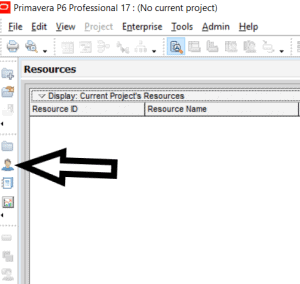
2-Add New Resource
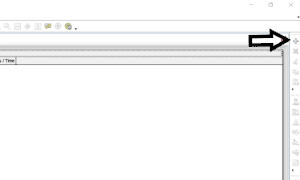
3- Add Resource ID & Resource Name
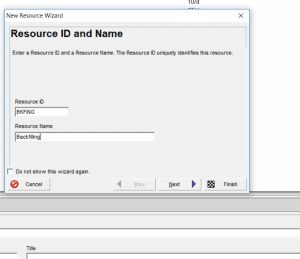
4-Choose Resource Type
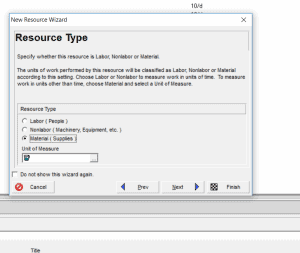
5-Choose Price/ Unit For The Resource
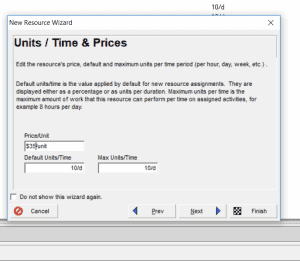
6- Go to the activity then click on the resource tab below then click on add resource button and choose the matching resource
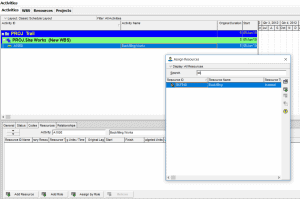
7- Add the Quantity
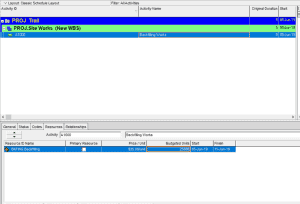
See Also
Primavera P6 Tips And Tricks
Schedule Percent Complete In Primavera P6
Retained Logic And Progress Override In Primavera P6