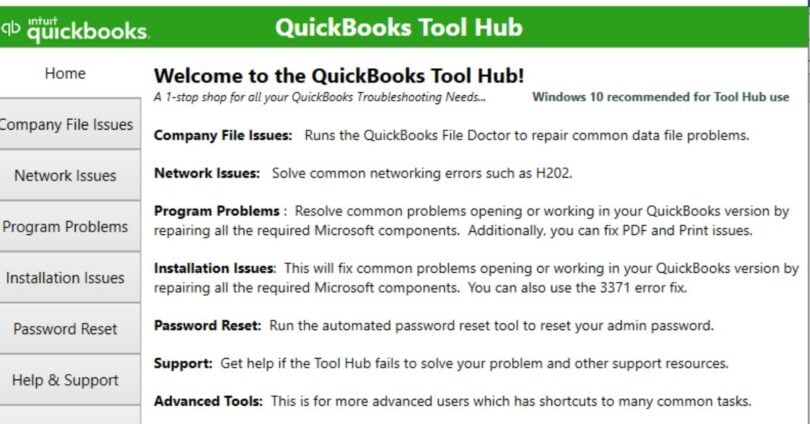QuickBooks File Doctor may stop responding when you try to repair severely corrupt company files or large-sized QuickBooks company files. In this post, you will learn the possible causes that can lead to QuickBooks File Doctor not working issue and how to fix it. If the QuickBooks file doctor fails, there’s also an alternative- an advanced QuickBooks company file repair tool to repair corrupt QBW files.
The QuickBooks File Doctor tool by Intuit can help fix the common issues in QuickBooks company files. However, like other tools, the QuickBooks file doctor tool is also prone to problems, errors, and bugs. Many QuickBooks users reported encountering issues like File Doctor freezing or failing to respond while repairing QuickBooks Desktop company files. Let’s understand the possible reasons behind this issue.
Why is QuickBooks File Doctor Not Working?
You may encounter the “QuickBooks File Doctor not working” issue if a deadlock occurs in the hard drive, processor, or RAM. This happens due to one of the following reasons:
- Your system does not have a specified hardware configuration.
- Your company file exceeds the recommended size.
- The system contains viruses or malware.
- An issue with hard-drive (bad sectors).
- The Company file you are trying to repair using the QBFD tool is already in use by another application.
- You might be trying to repair a severely corrupted Company file.
- Incomplete or corrupted installation files in the QuickBooks Tool hub.
- Your QuickBooks Tool Hub is not updated.
- You are providing incorrect admin credentials while using the QuickBooks file doctor tool.
How to fix the QuickBooks file doctor not working issue?
First, make sure you have QuickBooks admin credentials. If you are providing the correct admin credentials while using the QuickBooks File Doctor tool and are still unable to run it, follow the below troubleshooting methods:
Method 1 – Check and download the latest version of the QuickBooks File Doctor tool:
The file doctor tool may not work if you’re running it on an outdated QuickBooks tool hub. Ensure the QuickBooks tool hub version you’re using is the most recent version (1.6.0.3). To check this, here are the steps:
- Open the QuickBooks tool hub.
- Click on about/what’s new option.
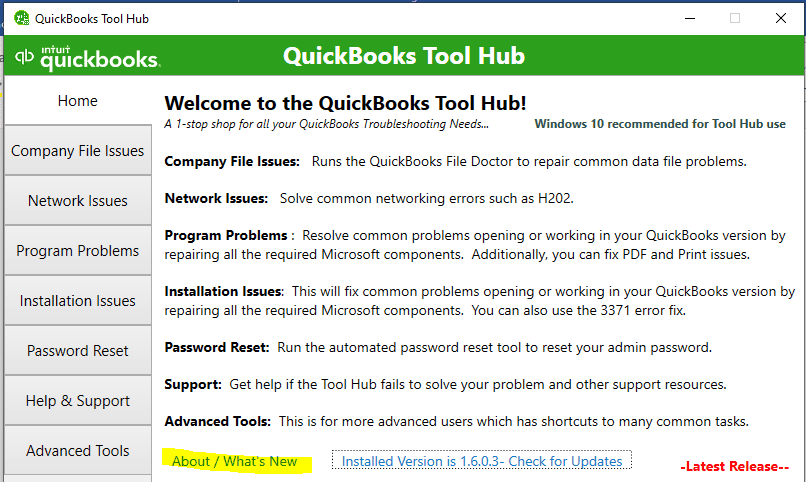
- If it is not an up-to-date version, you can download and install the latest version of the QuickBooks tool hub and then run the QuickBooks file doctor tool.
Method 2 – Try Reinstalling the QuickBooks Tool Hub:
The QuickBooks File Doctor tool may fail to work if the installed files of the QuickBooks tool hub get corrupted or if some installation files are missing. You can reinstall the QuickBooks Tool hub to fix the issue. Ensure you install the tool on Windows 10, 64-bit, and uninstall the existing QuickBooks Tool hub. Here are the steps:
- First, close your QuickBooks application.
- Now download the latest version of QuickBooks Tool Hub and save the file.
- Next, open the downloaded file and follow the on-screen instructions to install the software.
- Once the installation is complete, double-click the tool hub icon to launch the tool and then use the QuickBooks File Doctor.
Method 3 – Reduce Company File Size
Sometimes, the QuickBooks File Doctor may fail to run if you are trying to repair large-sized QuickBooks company files. You can use the Condense data utility to reduce the size of your QuickBooks Desktop file.
Alternative to QuickBooks File Doctor Tool
QuickBooks File Doctor tool can fix minor damages in the company file. However, if you try to repair a severely corrupted QuickBooks company file, the QuickBooks file doctor might stop responding. If the manual fixes fail to fix the QuickBooks File Doctor not working issue and if the company file is severely corrupted or is of large size, you can try Stellar Repair for QuickBooks. This advanced tool can recover severely corrupt QuickBooks company files and handle large-sized files. Also, it has a user-friendly UI that is easy to operate. You can download the software’s demo to ascertain its repair compatibilities. It lets you preview all the recoverable components in the company file before saving it. The tool is also compatible with all Windows versions, including Windows 11.
Wrapping Up
In this post, we have mentioned the possible causes when your QuickBooks file doctor can freeze or stop working. To fix the issue, you can check and install all the updates available for the QuickBooks tool hub. Try reinstalling the tool and reducing the size of the company file, as mentioned above, to troubleshoot the issue. If nothing works, you can try a specialized QuickBooks recovery software, such as Stellar Repair for QuickBooks to repair the corrupted QuickBooks company file. It is an ideal tool to restore all components of damaged company files with complete integrity.