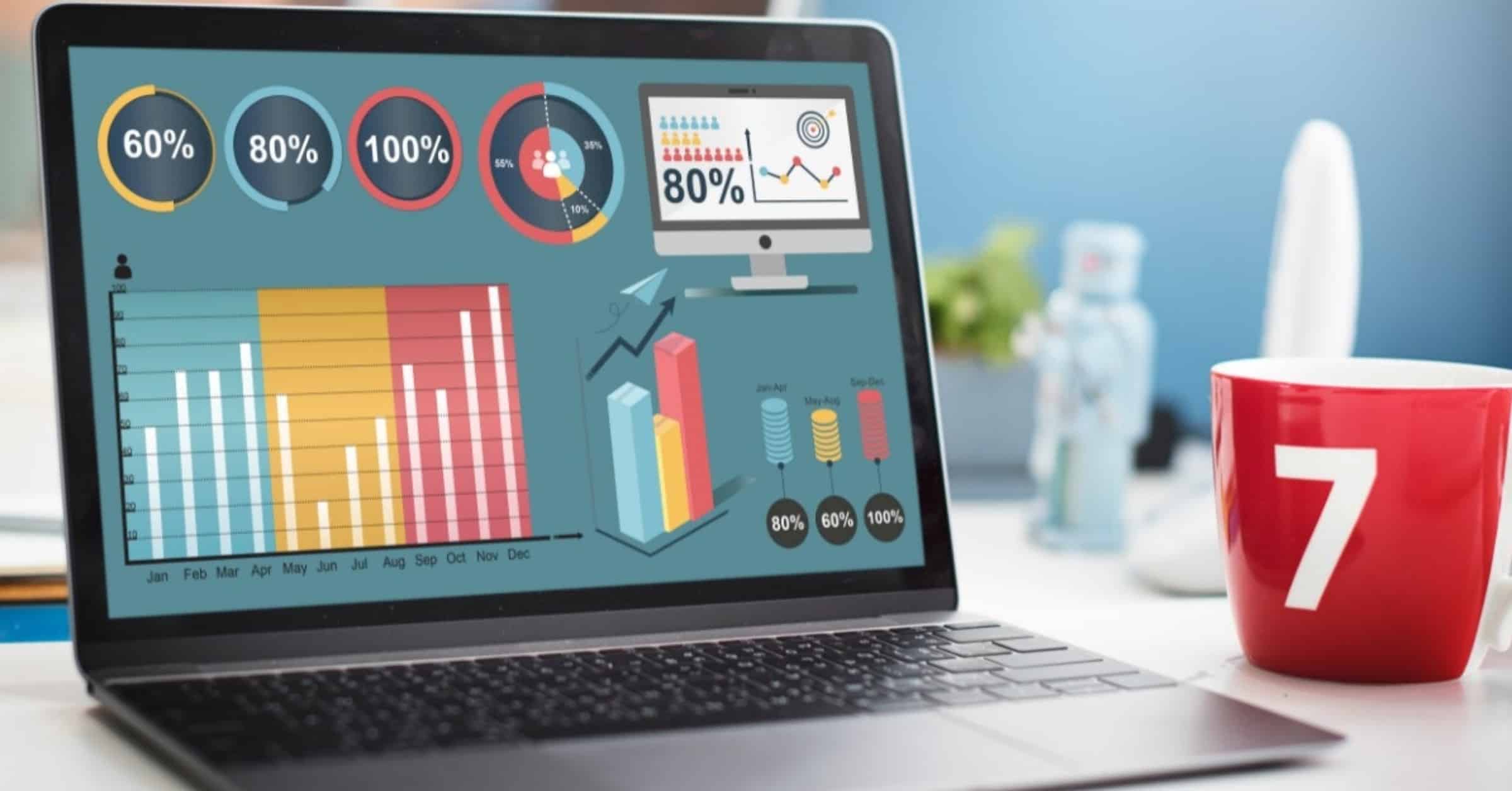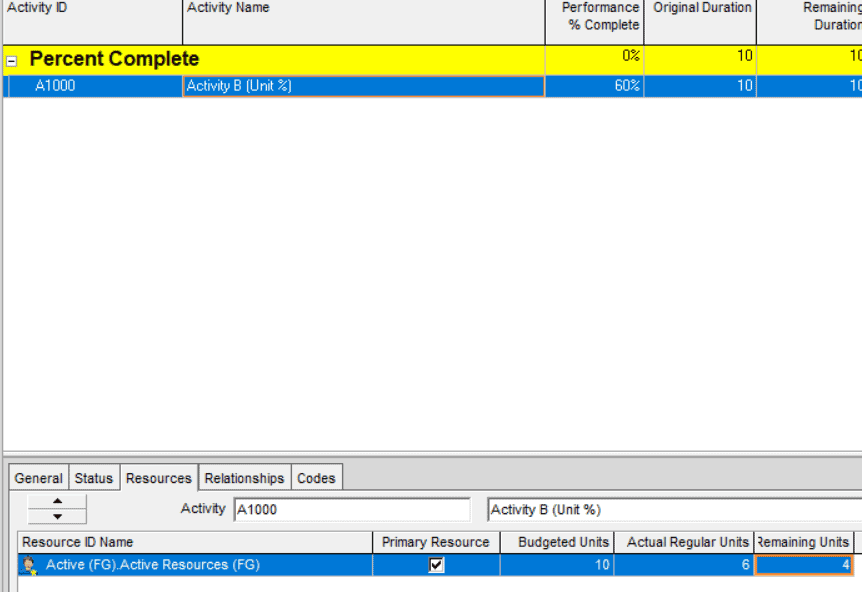In this article, you learn about Percent Complete Fields in Primavera P6 (Duration Percent % Complete, Unit Percent % Complete and Physical Percent % Complete)
What Are The Types of Percent Complete Fields In Primavera P6?
1.The Duration % Complete
The duration percent complete type assumes that the percentage of work achieved relates directly to the remaining duration – hence Duration % Complete. This means that there is a direct link between the % complete of the activity and the remaining duration.
You may expect Duration % Complete to use a formula similar to the following:
Duration % Complete (Not used in P6)=[Actual Duration] / [Planned Duration]
Duration % Complete (Used in P6) = ( [Original Duration] – [Remaining Duration] ) / [Original Duration]
If the Remaining Duration is greater than Original Duration, the result would be a negative value, but the Duration % Complete will be zero.
Example: We have an activity with an original duration of 30 days. 20 days have passed & we estimate it to finish in 23 days (yes, it’s much longer than we expected initially). The Original Duration does not change automatically after the activity’s start.
Original Duration: 30d
Actual Duration: 20d
Remaining Duration: 23d
[Duration % Complete] = (30-23)/30 = 23.3%
While the intuitive Duration % Complete = [Actual Duration] / ( [Actual Duration] + [Remaining Duration] )
= 20/(20+23) = 46.5%
How to Use Duration Percent Complete in Primavera P6?
When you enter a value for a percent complete field in Primavera P6 in the Activity % Complete column or directly into the Duration % Complete column, Primavera P6 will automatically calculate the Remaining Duration for this activity. Or you can enter the Remaining Duration value and let Primavera P6 calculate the percentage.
Primavera P6 will calculate the remaining Duration (Original Duration =10d), if you enter 60% in the Activity % Complete field, P6 will calculate a remaining duration of 4 days.
2-The Units % Complete
The Units % complete type drives activity % complete values based upon actual labor units entered. It is particularly useful in describing the effort of work when an activity has both multiple resources assigned.
Units Percent Complete is based only on labor and non-labor units; units of materials and units of expense are not used in the calculation of the percentage of units complete.
When you add Assignments and Expenses to Activities, the budgeted units will be calculated; when you add actual units, the combination of planned and actual units will make the Units % Complete through this simple and intuitive formula
Units % Complete(Used in P6) = [Actual Units] / ( [Actual Units] + [Remaining Units] )
In the Unit Percent Complete, when you add the actual units for the resources, the percent complete will be calculated automatically.
Actual Units=6
Budgeted Units 10
Unit Percent Complete =6/10 =60%
Unit Percent Complete for WBS
The previous explanations were for activities’ Units % Complete. However, I recommend that you set the appropriate percent complete types and Earned Value settings and then use Performance Percent Complete for WBS Elements instead of Units Percent Complete and Duration Percent Complete.
3-The Physical % Complete
The Physical % complete type is based on the work ‘physically’ achieved on an activity. In the Physical percent complete, there is no link between the remaining duration and the percentage. Physical percent complete doesn’t compute a remaining duration when a % complete value is entered on an activity.
Units % Complete & Duration % Complete is not appropriate for some Activities; in this case, you can use Physical % Complete. The value of this field shapes in one of these ways:
1-By manually entered values
2-By Activity Steps
Values should be entered manually, these values are determined by expert judgment or by parameters external to the schedule. Steps are predefined progress milestones.
In physical percent complete, when you enter 60%, the remaining duration will not be calculated automatically and you have to enter it manually.
See Also
Out of Sequence in P6
Primavera P6 shortcuts
Schedule Percent Complete in P6
Constraints in Primavera P6