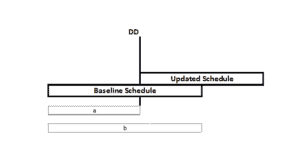The Schedule Percent Complete in Primavera P6 specifies how much of the baseline duration of the activity has been completed so far. Computed based on where the current data date falls between the start and finish dates of the activity.
What is Schedule Percent Complete in Primavera?
Schedule % Complete is one of the important percent completes in P6 and we’re going to have a complete look at what it is and how it is calculated. Two important products of maintaining Primavera P6 time schedules are planned progress & actual progress of a given time; you want to know how much you’ve done so far & compared it with how much you should do so far, in order to reach project targets.
First, it’s mentioned that the P6 Schedule Percent Complete deals with planned progress. As a result, it is calculated based on the Project Baseline & the Data Date; it has nothing to do with the current schedule. Another thing is that this field is calculated differently for Activities than for WBS Elements.
Activity Schedule % Complete
In this simple to know P6 schedule % complete is zero on the baseline schedule start date, at the data date (DD) it is a/b, & 100% at the baseline finish date. For a more detailed explanation, consider the following formula:
Schedule % Complete (in P6) = a/b = (DD-BL Start) / (BL Finish -BL Start)
Or,
Schedule % Complete = (DD – BL Start) / (BL Activity Duration)
The schedule % complete value isn’t the current schedule; it is the current place in the planned schedule timeline. It considers the DD in relation to the activity baseline start & baseline finish dates.
WBS Schedule % Complete
The WBS schedule % complete in P6 value requires a baseline budget. Once you have the project cost distributed in time the WBS schedule % complete for WBS elements computes from the following simple formula:
Schedule % Complete = PV / BAC
This is the planned value (PV) divided by budget at completion. Again, this is the planned schedule cost in relation to the DD & not the current schedule cost
How Schedule % Complete in P6 is calculated for WBS Elements?
When you assign resources & expenses to activities, each activity will receive a calculated Total Cost. Resource assignment hours & costs are, by default, spread uniformly over the duration of the activity (but you may apply a Resource Curve to alter this). Primavera P6 will show you how costs are then planned for each day of the Activity. These costs are summed up to the WBS level, and the time-phased cost of the WBS Element will be calculated automatically.
Download Schedule % Complete Guide
See Also
Primavera P6 Tips And Tricks
Retained Logic And Progress Override In P6
How to create a WBS Dictionary