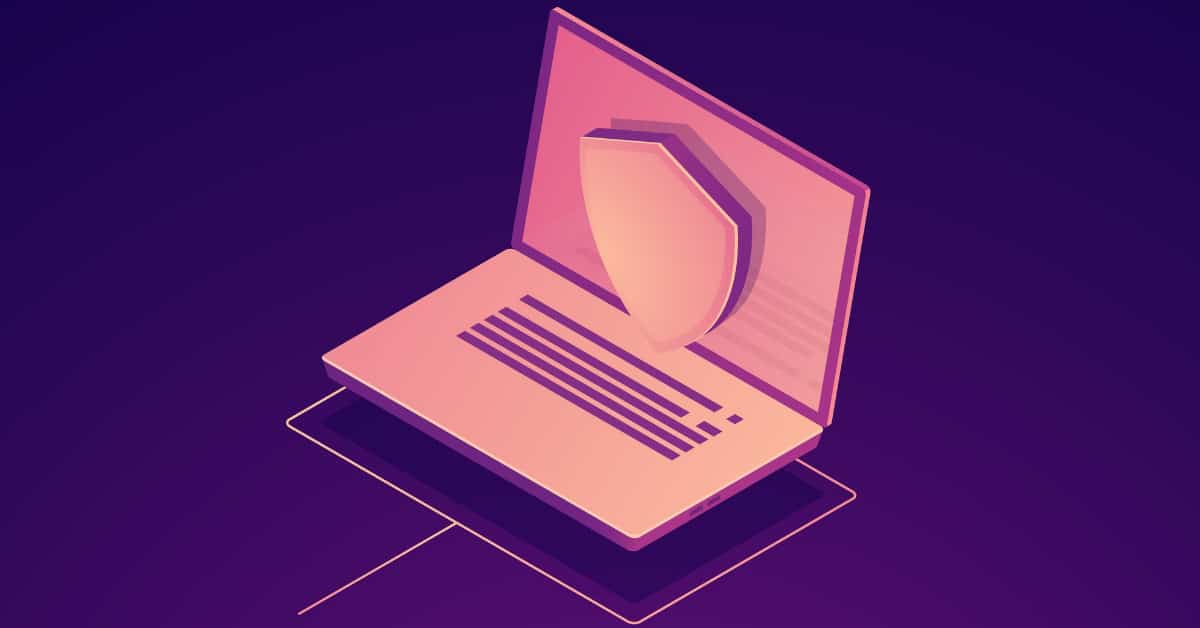What is a VPN?
VPN stands for Virtual Private Network. Are you worried about your security and privacy while using a public Wi-Fi network? No need to worry about it! It provides an additional layer of privacy and security that secures your web browsing activities from others.
In short, a VPN creates an encrypted connection between two devices. If you’re connecting to a private server, then a VPN establishes a secure connection by hiding your traffic. The VPN can see all of your traffic, so it is recommended to choose a VPN from a highly trusted company. You should avoid using free VPNs because if a company offers a free VPN, they can get to your information. Moreover, law enforcement can track your activity through these VPN companies.
VPNs can approach sensitive information by jumping firewalls, even in countries with strict laws like china. Do you want to stream Amazon Prime titles or Netflix (only allowed in the US) while traveling in Europe? You can use VPNs to access them safely.
How Does a VPN work?
After getting service from a VPN provider, you can connect with a safe VPN server and browse the internet with privacy. Following things happen while getting data through VPNs:
- All your data traffic gets encrypted by VPN software, and you can connect with a VPN server securely.
- First of all, you make a secure connection with the VPN server via ISP. When you want to exchange data, VPN software installed on a PC encrypts all the data.
- Only a VPN server can decrypt that data. If any hacker attempts to hack your data, he will get encrypted data.
- The VPN server gets the data, sends it to the internet, and forwards the encrypted response to you.
- The VPN software decrypts the response and makes it understandable and useable.
For example, if you request to get Yahoo.com using VPN, the request is encrypted first and forwarded to the VPN server via ISP. After that, the server decrypts that request, sends it to the Yahoo server, and gets a response. Now the VPN server encrypts the response and forwards back to you. The VPN software decrypts the response and opens Yahoo.com. Users just request a VPN server, and that server is responsible for the rest of the things. That’s how a VPN hides internet activity and secures the privacy of users.
Is VPN secure?
As we discussed earlier, all the traffic runs through the VPN servers. In this case, a VPN provider can watch your activity on the internet. That’s why we highly recommend buying service from a trusted party. Many services, e.g., free VPN providers, sell data to advertising companies. Therefore, we strictly restrict users from using free VPNs. However, trusted VPN companies don’t log your activity and data. Here are some trusted providers:
- ExpressVPN: You have to pay $6.67 a month. This VPN service has more than 3000+ servers in more than 90 countries. You can enjoy streaming, downloading, and browsing through reliable encryption. They are providing a 30-days money-back guarantee so that you can try it.
- NordVPN: Starting from $3.71 per month. It also provides trustworthy services and a secure connection. They also offer a 30-days money-back guarantee and get special offers for a long-term subscription package.
How to manually connect to a VPN on Windows 10?
You can use VPN for personal and work. If you are using some public Wi-Fi, e.g., a coffee shop, a VPN secures your internet activity.
You should have a VPN profile to connect to a virtual private network. You can get this profile from the company, or you can create your own.
To use the personal VPN service, your VPN provider should give sign-in information like username and password.
After getting the essential information required to connect, Go to the settings and follow the easy steps!
- Go to the settings.
- You will find an option Network and Internet; click on that.
- Click on VPN.
- Click Add a VPN connection. You will get a form for connecting a VPN.
- Click the dropdown menu on a VPN provider.
- Select Window (Built-in)
- Type the name for a VPN connection in the name field. It might be the service provider’s name and location of the server.
- Click the Server name or address field > Type the server address you get from your VPN account.
- Click the dropdown menu on the VPN type. > Select a connection protocol.
- Click the dropdown menu on the Type of sign-in info. > Select a sign-in method. Username and password fields are optional.
- Click on the Save button.
- Click the VPN that you set up. It would be in a list of available VPNs.
- Click the connect button. It may ask for the sign-in information like username or password.
- After sign-in, you can enjoy the VPN services.
Takeaway
We hope it’s all clear about what is VPN and how does it work? We have discussed the importance, usage, and steps to install the VPNs in complete detail. You should buy trustworthy and secure VPNs.
See Also
What is Database Management System?
What is a Virtual Server?