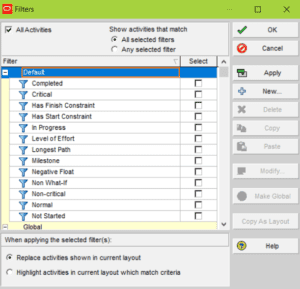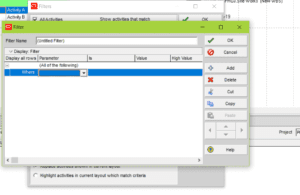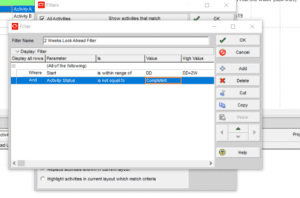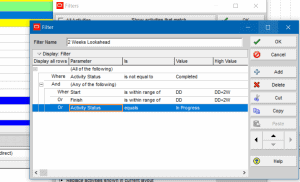A Primavera P6 look-ahead filter allows us to generate look-ahead reports. Lookahead reports are one of the main components of consistent reporting and control of projects. Lookahead filters reports and highlights upcoming project activities. The most popular lookahead reports concentrate on activities for the next week: two weeks, three weeks next, next month and three months.
Look ahead Filter Steps in Primavera P6
1- Click on Filter Icon to open filters window
2- Click on “New” to start creating a new filter
3- We will have to specify an upper value & a lower value for the range. Then in the next column “Value”, we will specify the lower value of the range. Click on the “Value” column – you should see another button become available. If you click it, you’ll see the menu below. The choices in the menu represent some of Primavera’s built-in date variables. For example, the variable PS means the Project’s Start Date that was specified when the project was first created. For our filter, we’ll use the variable DD – the project’s Data Date.
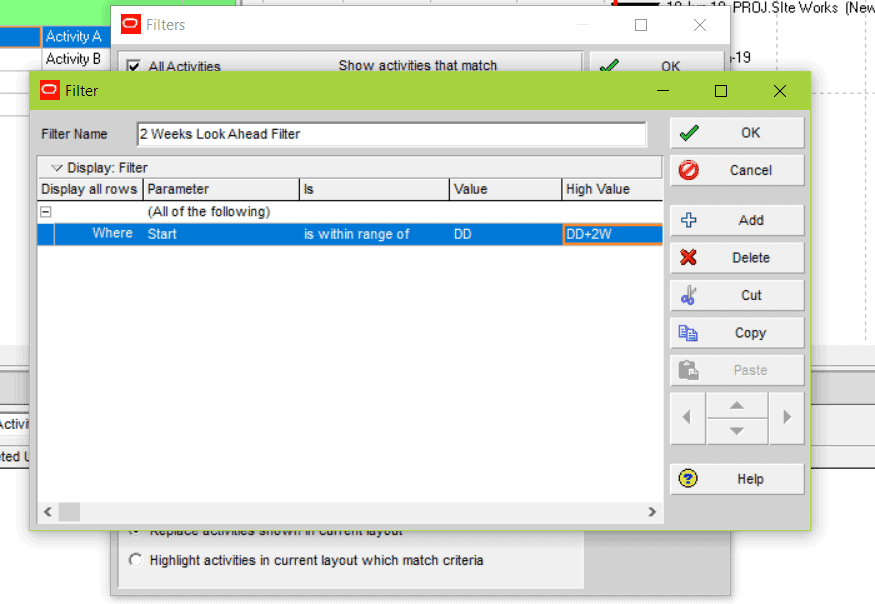
The following Lookahead filter is the best filter to get all the lookahead activities in Primavera P6 (Recommended)
Recommended: Primavera P6 Advanced Guide